Hello firends, now I want to tell you about how to make online class througmme Classroom and Google Form. For first I will explain about Google Classroom and the second about Google Form
A. Google Classroom
1. If you didn't have this application on your phone or on your laptop, you have to install it. After that, you musti click "start"
2. After clicking 'start' an option will appear as shown below,
select or enter your e-mail address.
3. It will then appear like this
Click the blue bottom right with the plus sign to join or create a class. After clicking, two options will appear as shown below
Select the top section which is to create a class.
4. After that, a display like this will appear, then fill in the section according to your class.
Look at the example above. After filling in everything, then click the "create" section on the top right.
5. Next, a display like this will appear
In this view, there are several options at the bottom, namely forums, tasks, and members. At the top there is a share to class option. In this section you can share material with students in the form of word, pdf, ppt, video and photo.You can even type the material directly into the form. When clicked, this will appear
After entering the material in the form of video, photo, ppt, word, or pdf, click "post" in the upper right corner.
6. At the bottom of the assignment form, you can enter assignments in any form, and if clicked, it will appear as shown below.
Click the plus sign below and it will appear like this
Enter the assignment you want to give to the student.
7. To the right of the task form there is a member form, and when clicked, a display will appear like this
In the display there are no members yet so click on the "invite" section it will appear like this
Click copy or share link, students will be able to join the class through the link.
B. Google Form
Google forms are often used to assign tasks in online classes. Here's how to create one
1. Enter through the Google Form website and a display will appear like this
In this section you can fill in according to the material and assignments that will be taught. In addition, you can take attendance before students work on their assignments.
2. Next, in the options section you can replace it as desired such as short answer or paragraph, or others as shown below
After you have finished entering the assignment, share the material by clicking the airplane sign on the top right before the three dots icon.
Those are some ways to make it clear online using Google Classroom and Google Forms




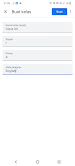









.jpeg)


